SpringCard Puck family products can be used to read contactless passes carried by NFC smartphones. In the SmartReader operating mode, the reader is standalone to run and the computer receives RFID/NFC pass data as if someone would type it on the keyboard.
SpringPass by SpringCard is a service for generating NFC passes in order to dematerialize contactless cards or RFID badges by virtualizing them on mobile phones (smartphones). On Apple iOS (iPhone) architectures, the system is based on Apple VAS technology. On Android architectures, the system is based on Google Smart Tap technology.
In this tutorial, we consider that you already have SpringPass demo NFC passes (iOS or Android). If you don’t have them, you can create them on our platform: https://playground.springpass.prod.springcard.com
Installing the SpringCore Tools
SpringCore Tools is a set of handy software tailored to work with SpringCore devices in the most efficient way. It contains executable command-line utilities. You can download the ZIP file here.
If you want to know how to install SpringCore tools on Windows, MacOS and Linux, please click here.
Using the SpringCoreConfig configuration utility
SpringCoreConfig is the utility that allows you to configure the SpringCore family of products from the command-line. It is present in the ZIP file that you have previously downloaded.
At the end of this document, there are two configuration files that you can download: one configuration file for a QWERTY (PuckHID_EN_03_APPLE_GOOGLE_VAS.json) keyboard output and another configuration file for an AZERTY (PuckHID_FR_03_APPLE_GOOGLE_VAS.json) keyboard output.
Once you have unzipped the ZIP file containing the SpringCoreConfig tool, please copy/paste the configurations (QWERTY and/or AZERTY) into the resulting folder.
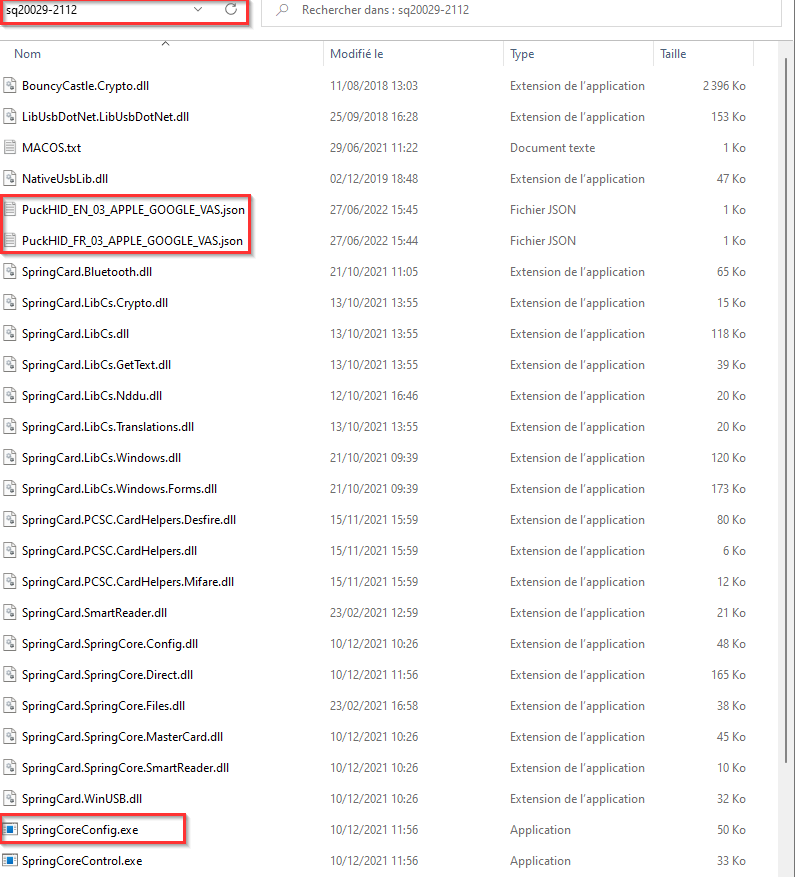
Now enter “cmd” in the navigation bar of this Explorer window.
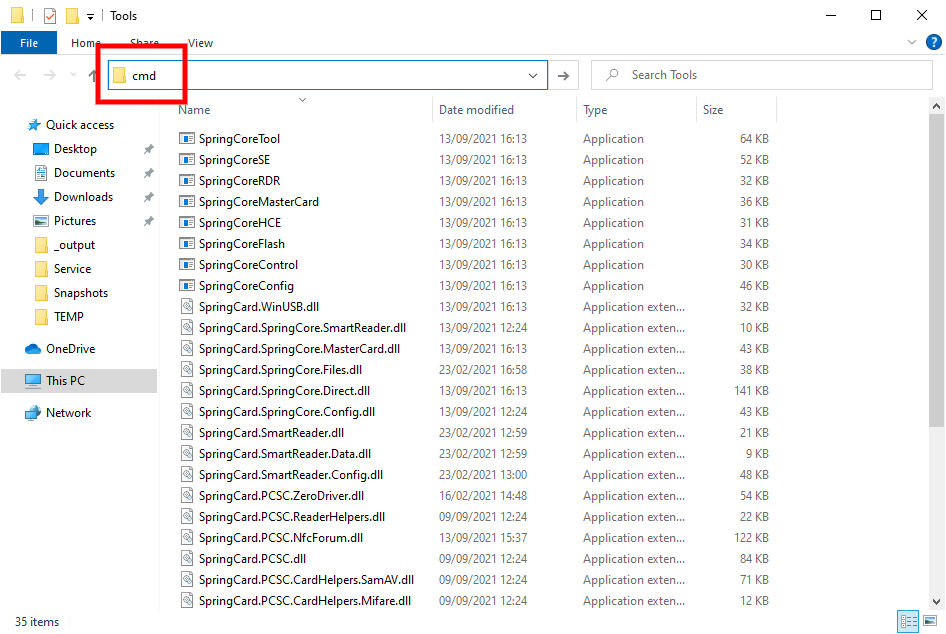
For a QWERTY keyboard configuration, type :
SpringCoreConfig -f PuckHID_EN_03_APPLE_GOOGLE_VAS.json
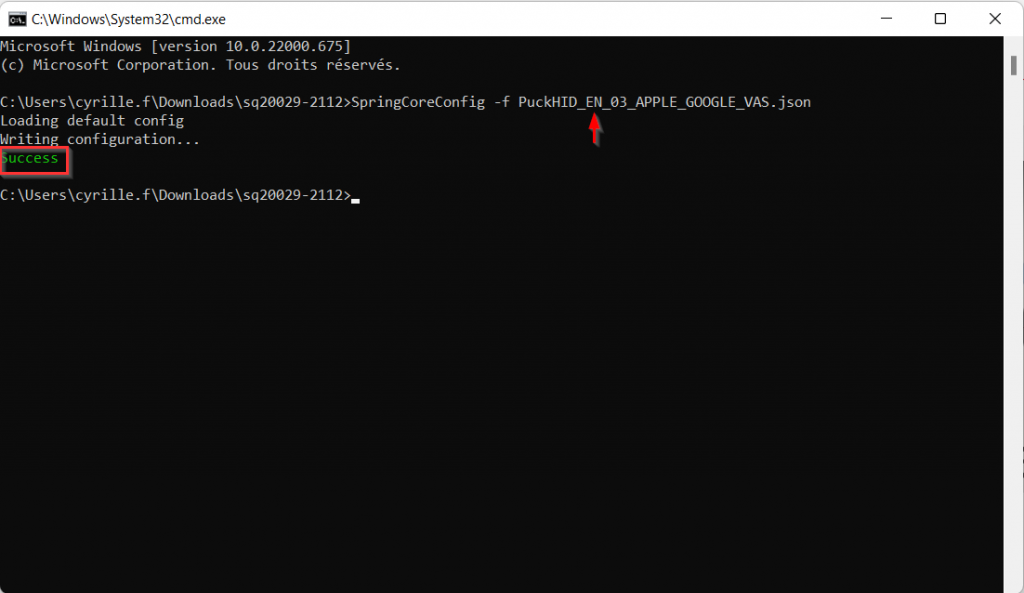
For a AZERTY keyboard configuration, type :
SpringCoreConfig -f PuckHID_FR_03_APPLE_GOOGLE_VAS.json
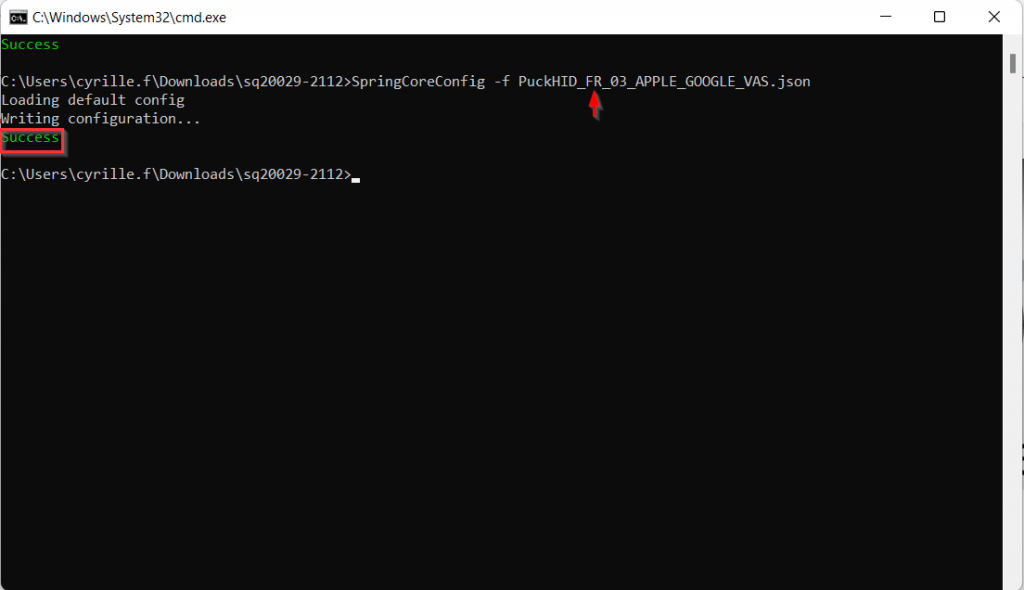
When you see “success” it means that the reader configuration procedure has been successful.
Note : It may happen that when setting up the reader, you see the message “SpringCard Companion Service (or an other SpringCard® Direct tool) is already running” :
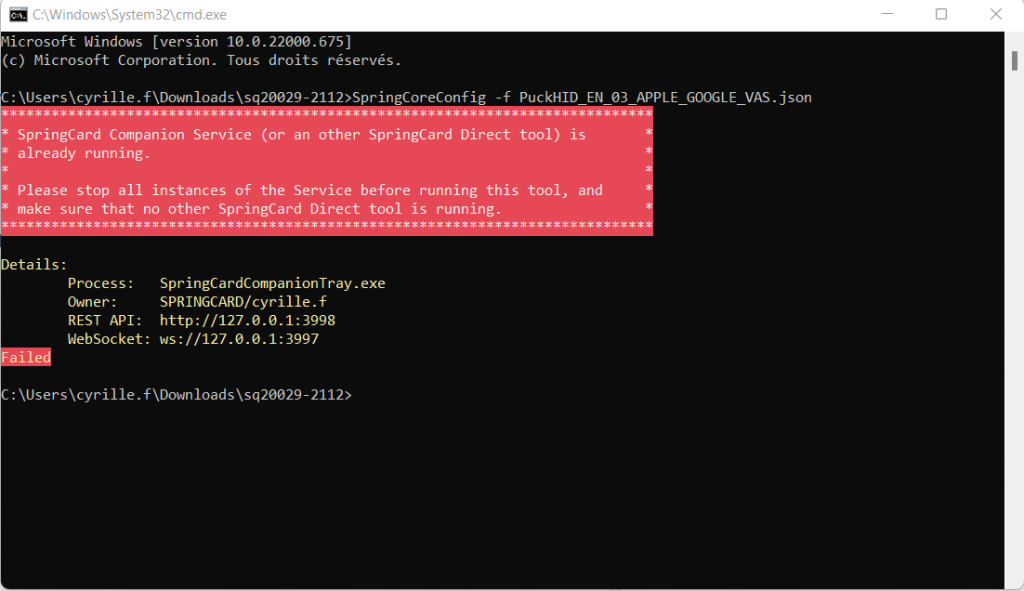
You just have to click in the notification bar of the windows system as in the picture below, then on “Exit Companion Tray“.
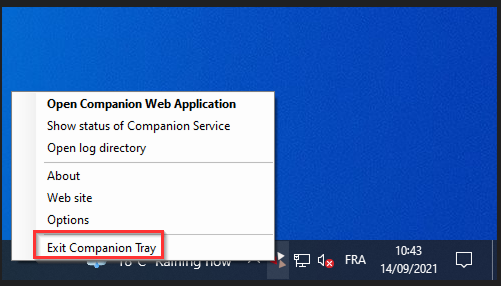
You can restart the command-line to configure the reader.
The reader is now able to read SpringPass demo NFC passes.
If you want to configure the reader in another operating mode, please use our Companion software.
For any specific configuration, please contact us at support@springcard.com.